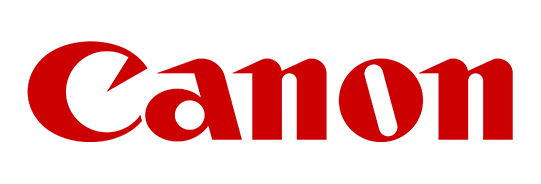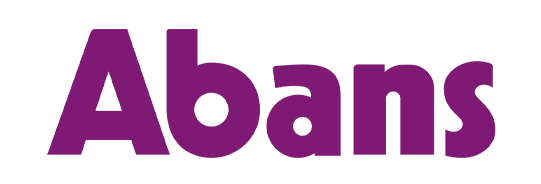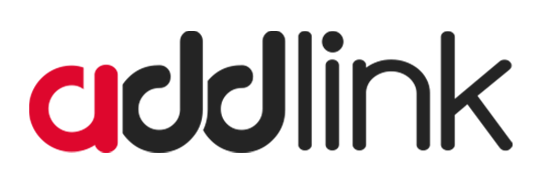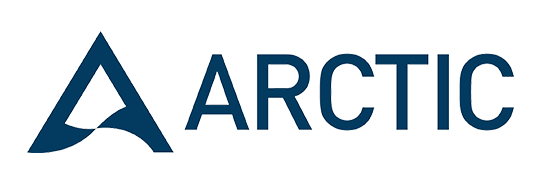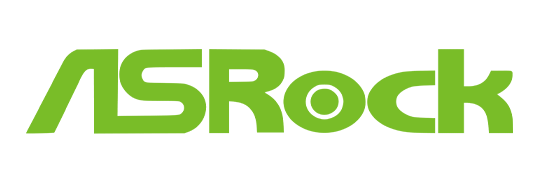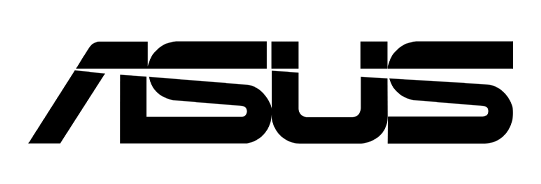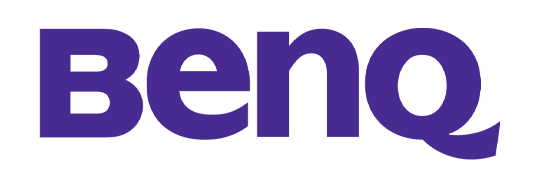PIXMA E410
Compact All-In-One for Low-Cost Printing
The Ink Efficient E410 is designed to give you an affordable printing experience at low running cost of up to 400 pages with the high-capacity ink cartridge.
- Print, Scan, Copy
- ISO Standard print speed (A4): up to 8.0 ipm black / 4.0 ipm color
- USB 2.0
- Recommended monthly print volume: 50 – 200 pages